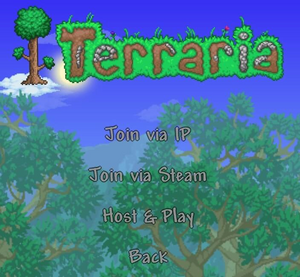
Screen that appears after clicking the "Multiplayer" option
Multiplayer is a game mode in which Terraria can be played with or against other remote players. Multiplayer games are cooperative by default, with PvP available for activation once a multiplayer game is entered.
Types
There are two types of multiplayer environments: Server and "Host & Play".
- Host & Play games are started via the regular Terraria application. The first player chooses "Host & Play", chooses options, and starts the world, becoming the host. Other network or internet players can then join, by choosing "Join" from the multiplayer menu or if friends on steam can join using the "Join Via Steam" button. The world shuts down when the original player leaves the world. This option is normally used for smaller LAN games or for small online games.
- Servers: Major internet multiplayer games run on servers. Servers are started via the TerrariaServer.exe file included with each Windows Terraria installation, or via a third-party server program — see server for details. A server allows the game world to run on a separate computer, with no graphical requirements, and without requiring any particular player to remain connected. Players can join server games by choosing "Join" from Terraria's Multiplayer menu, then entering the server information. Server lists can be found below, in the "Server lists" section on this page.
In server multiplayer games, the host server provides the world file, and has the ability to communicate with players, save the map, close the server, set the time of day, and kick or ban players.
 Mobile Version
Mobile Version
- Worlds will be hosted over WiFi as long as the player has not de-selected the "Multiplayer Host" option in settings. Note that this option will reset to on when the player enters a new world. Other players on the same network can then join by choosing to "Join Game" and selecting the host's character name on the subsequent screen. Third-party applications exist to forward these games over the Internet rather than just over a single network, but these are unsupported and come with no guarantee. There is a maximum of 4 players allowed in one multiplayer session.
 Version
Version
- After selecting a character, the player can choose "Multiplayer" and "Start Game" to host a world locally. Players who want to join a world can select "Join World" and select the preferred world from the list. Up to 4 players can join a world at once.
- Note that Expanded Worlds hosted by New Nintendo 3DS or 2DS systems will prevent users with a Original 3DS or 2DS from joining, as those systems don't support the Expanded World feature.
PvP
| PvP icons |
Player versus Player (PvP) is a multiplayer mode that allows players, or teams of players, to attack each other. PvP is activated by joining a multiplayer world and enabling the PvP option by ![]() clicking on the crossed swords near the armor and accessory slots or
clicking on the crossed swords near the armor and accessory slots or ![]() setting PvP to "On" in the pause menu. In the desktop version, the only way a player can damage another player is if both players have the PvP option enabled. However, on the mobile version, any player can hurt any other player as long as the host of the world set PvP to "On".
setting PvP to "On" in the pause menu. In the desktop version, the only way a player can damage another player is if both players have the PvP option enabled. However, on the mobile version, any player can hurt any other player as long as the host of the world set PvP to "On".
There is also the option of joining a team. Teams are represented by ![]() the colored icons near the armor and accessory slots or
the colored icons near the armor and accessory slots or ![]() by going to the pause menu and tapping the team button repeatedly until it reads as your preferred team color. Once you select a team in the Desktop version or Console version, there is an onscreen display of how far away your teammates are, as well as how much health they have. On the Mobile version, there is no way of knowing the exact distance away of teammates, however the heads of other players appear at the sides of the screen (depending on what side of the map they are), and get smaller as the they get farther. The heads of players not on other players' teams will disappear from the sides of the screen. PvP players on the same team can see each other on the minimap, while other PvP players cannot (teams can be chosen while PvP is off in the Mobile version).
by going to the pause menu and tapping the team button repeatedly until it reads as your preferred team color. Once you select a team in the Desktop version or Console version, there is an onscreen display of how far away your teammates are, as well as how much health they have. On the Mobile version, there is no way of knowing the exact distance away of teammates, however the heads of other players appear at the sides of the screen (depending on what side of the map they are), and get smaller as the they get farther. The heads of players not on other players' teams will disappear from the sides of the screen. PvP players on the same team can see each other on the minimap, while other PvP players cannot (teams can be chosen while PvP is off in the Mobile version).
If a player is holding an informational item such as the Cell Phone, any teammates standing near them can also see the data readout from it.
Capture the Gem
PvP players can play Capture the Gem, which operates similarly to Capture the Flag. Capture the Gem requires Large Gems, one for each team which can be crafted using 15 Amethyst, Topaz, Sapphire, Emerald, Ruby, Amber, or Diamond. Teams attempt to steal the opposing team's Gem and bring it back to their own base. Large Gems display as hovering graphics over any player carrying one, and always drop next to killed players, regardless of their character's difficulty. The Large Gems can be held in their respective holders, instead of having a player hold them.
Unique aspects of PvP play
- The window of invincibility after taking damage is greatly reduced if it came from another player. Normally, you would receive 2/3 of a second of invincibility (0.66). In PvP, you only receive 2/15 of a second (0.13). This can make weapons with less than 8 use time weaker.
- The Cross Necklace and Star Veil actually do have effect in PvP.
- Players killed by other players do not drop coins. By extension, players that are killed by their own explosives also do not drop coins, even in singleplayer worlds.
- When players respawn, they have full health instead of half health (100 health before 1.3), but this won't work if players were killed by the debuff by another player's weapon.
- Critical hits and unique knockback values do not apply in PvP. Because of this, the best modifier for weapons that will be exclusively used for PvP and cannot have their speed modified is generally Ruthless, which simply maximizes raw damage per hit.
Multiplayer-exclusive items
These items can only be obtained in multiplayer. However, once the items are obtained, they can be transferred to a singleplayer world.
Server lists
- Server forum at Official Terraria Forum
- https://www.tserverweb.com
- https://topg.org/terraria-servers/
- http://terraria-servers.com
- https://terraria.21yunbox.com
Notes
- Multiplayer games cannot be paused by participating players.

 The ability to pause returns after all players except the owner have quit.
The ability to pause returns after all players except the owner have quit. - Playing multiplayer does not increase game difficulty in normal mode outside of events, making multiplayer useful for defeating difficult bosses or events.
- In Expert mode, bosses do scale depending on the amount of players on a server. This can make some bosses more difficult than in singleplayer, even when accounting for the additional players.
- Invasion events also scale up with amount of kills required to complete based upon the number of players.
- In Expert mode, bosses do scale depending on the amount of players on a server. This can make some bosses more difficult than in singleplayer, even when accounting for the additional players.
- Different platforms (PC/Playstation/Xbox/Mobile/Windows Phone) generally cannot play multiplayer games together.
- Android and iOS can play together.
- In the Wii U edition, if using the GamePad, the player can change teams.
History
- Desktop 1.3.0.1:
- Added Steam integration.
- Added new pink team.
- PVP and team icons changed.
- Wormhole potion added.
- Desktop 1.2.3:
- Team dye added.
- Team hair dye added.
- Desktop 1.2: Any player that enables PvP will no longer be visible on the Minimap, except for team members.
